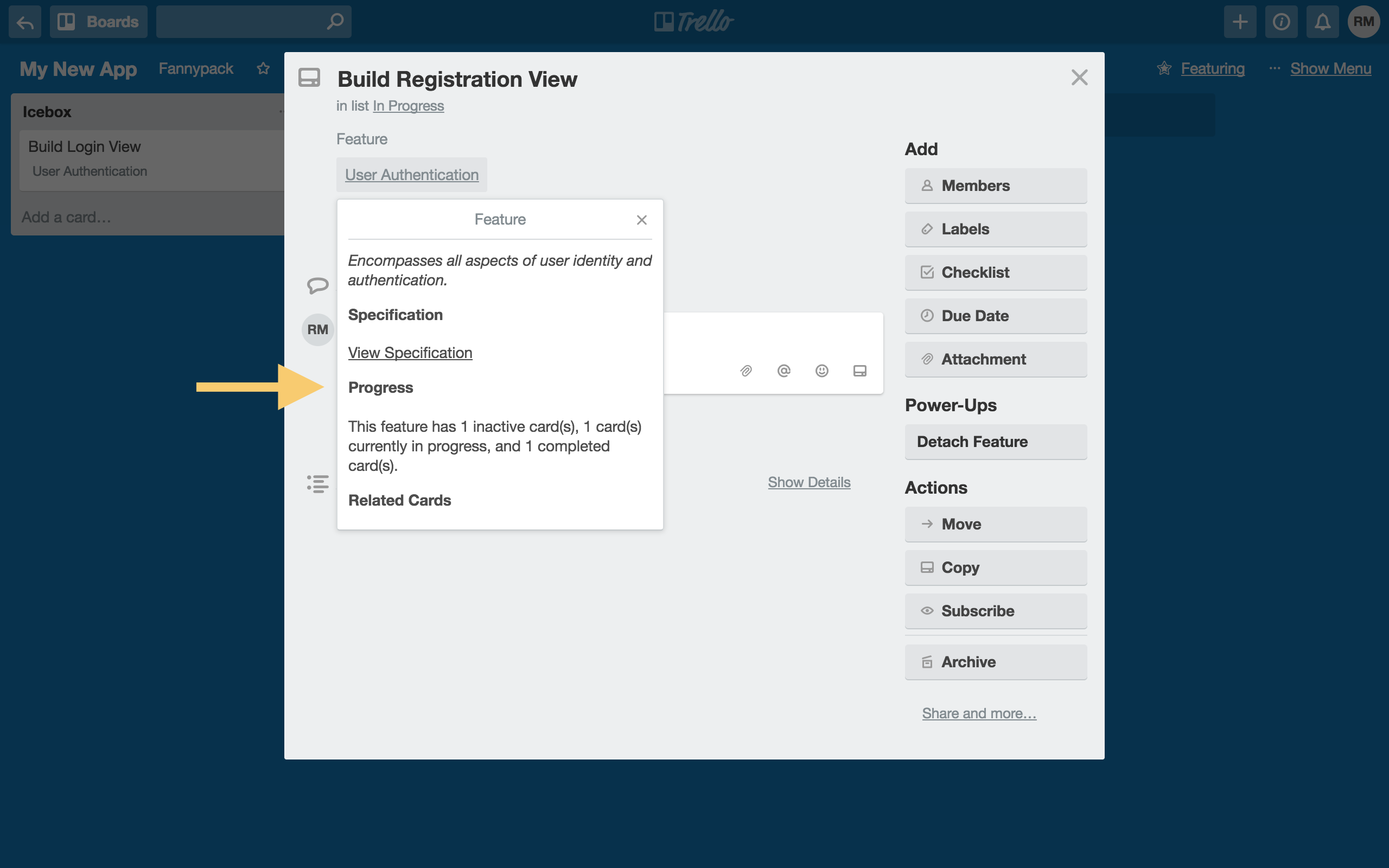How do you specify in-progress and completed lists?
Featuring can give you a high-level grasp of how your features are progressing towards completion. But first, you've got to tell featuring which lists represent "in-progress" cards and which represent "completed" cards. This tutorial will show you how.
First, open the Featuring menu by clicking "Featuring" at the top of your board, and then click "Settings".
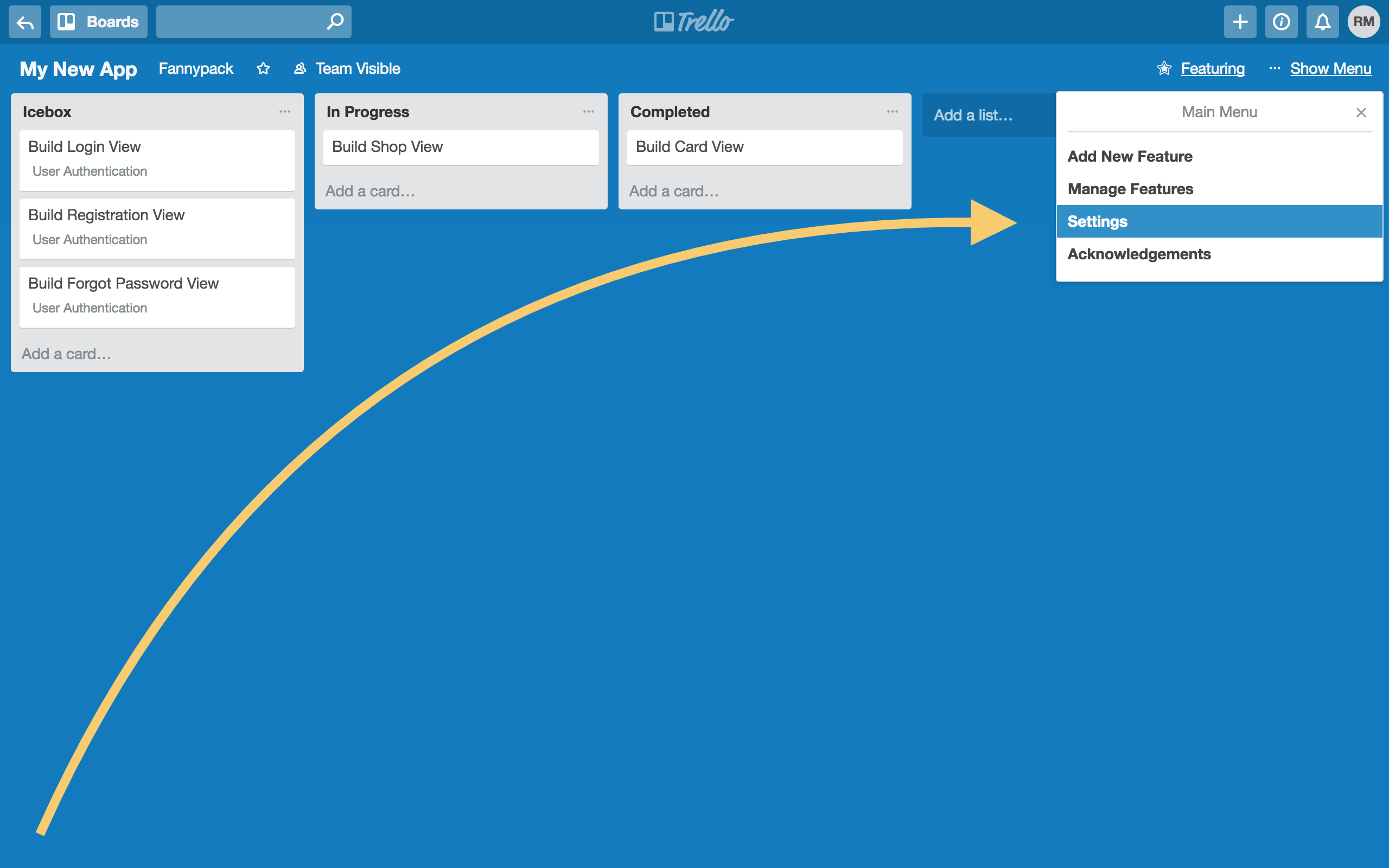
Next, select either "Set "In Progress" Lists" or "Set "Completed" Lists".
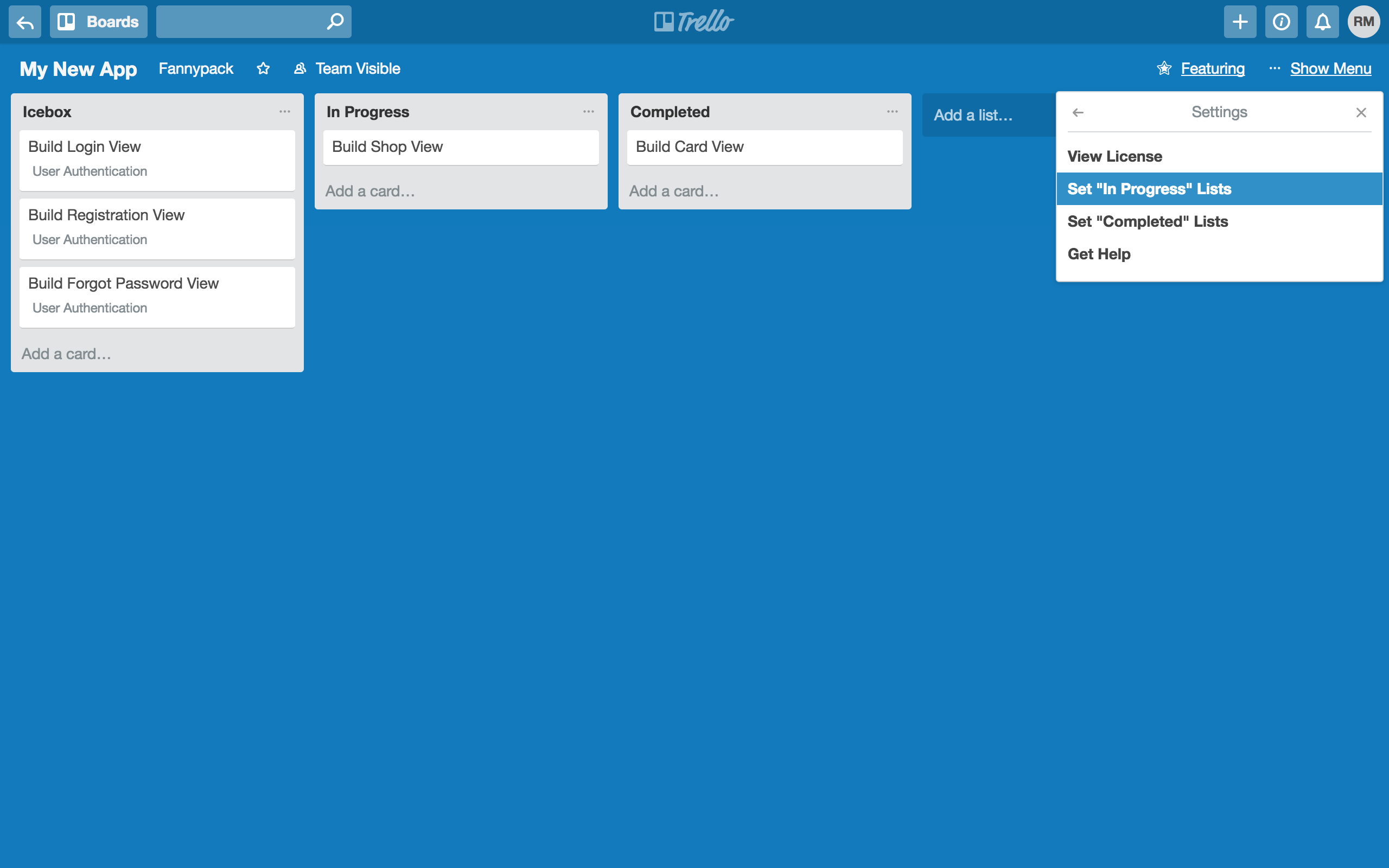
You'll then be presented with a list of your board's lists. Select the lists you'd like to represent the state you're editing.
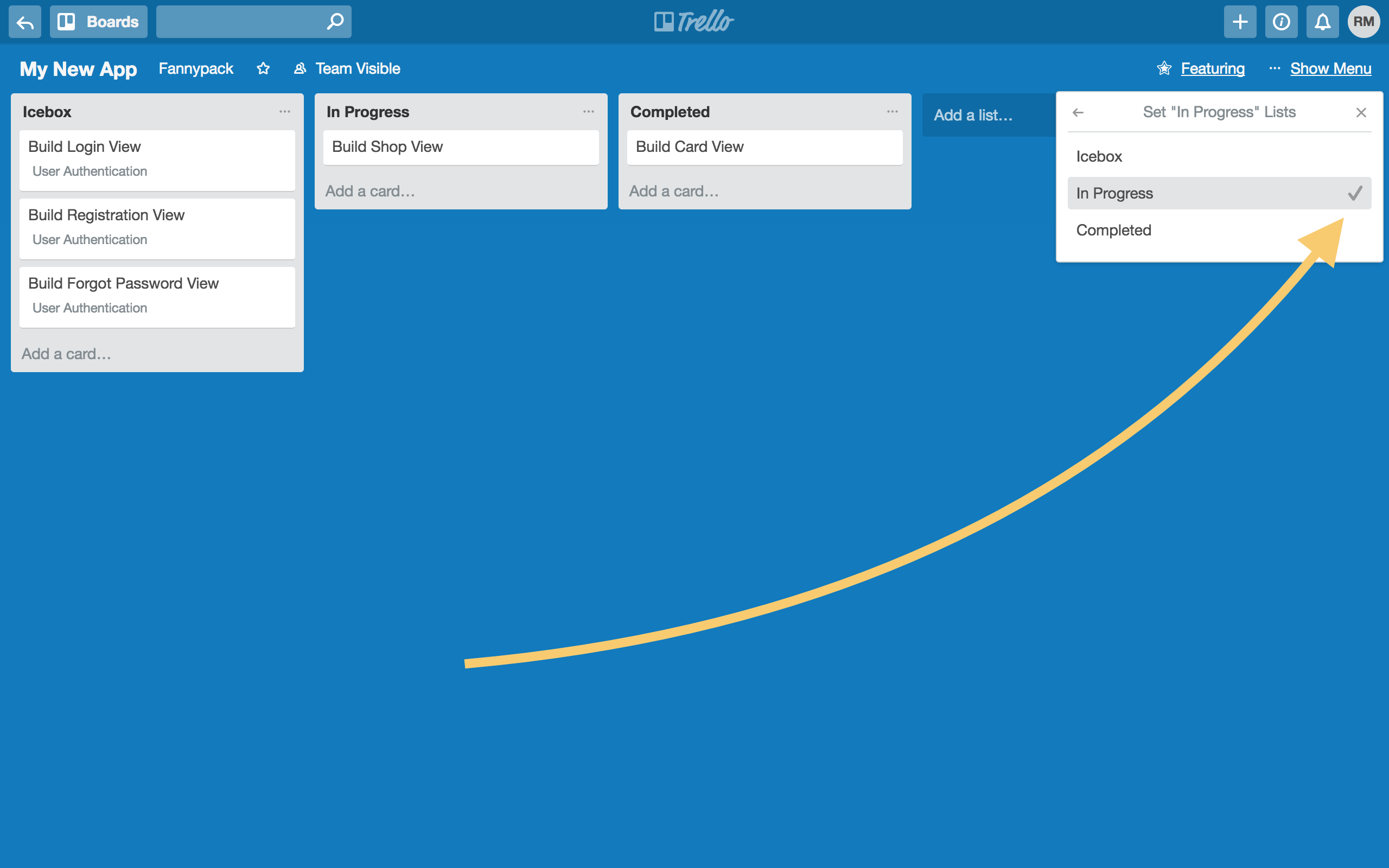
To test your assignments, make sure that you place cards (all linked to a single feature) within your "in-progress" and "completed" lists.
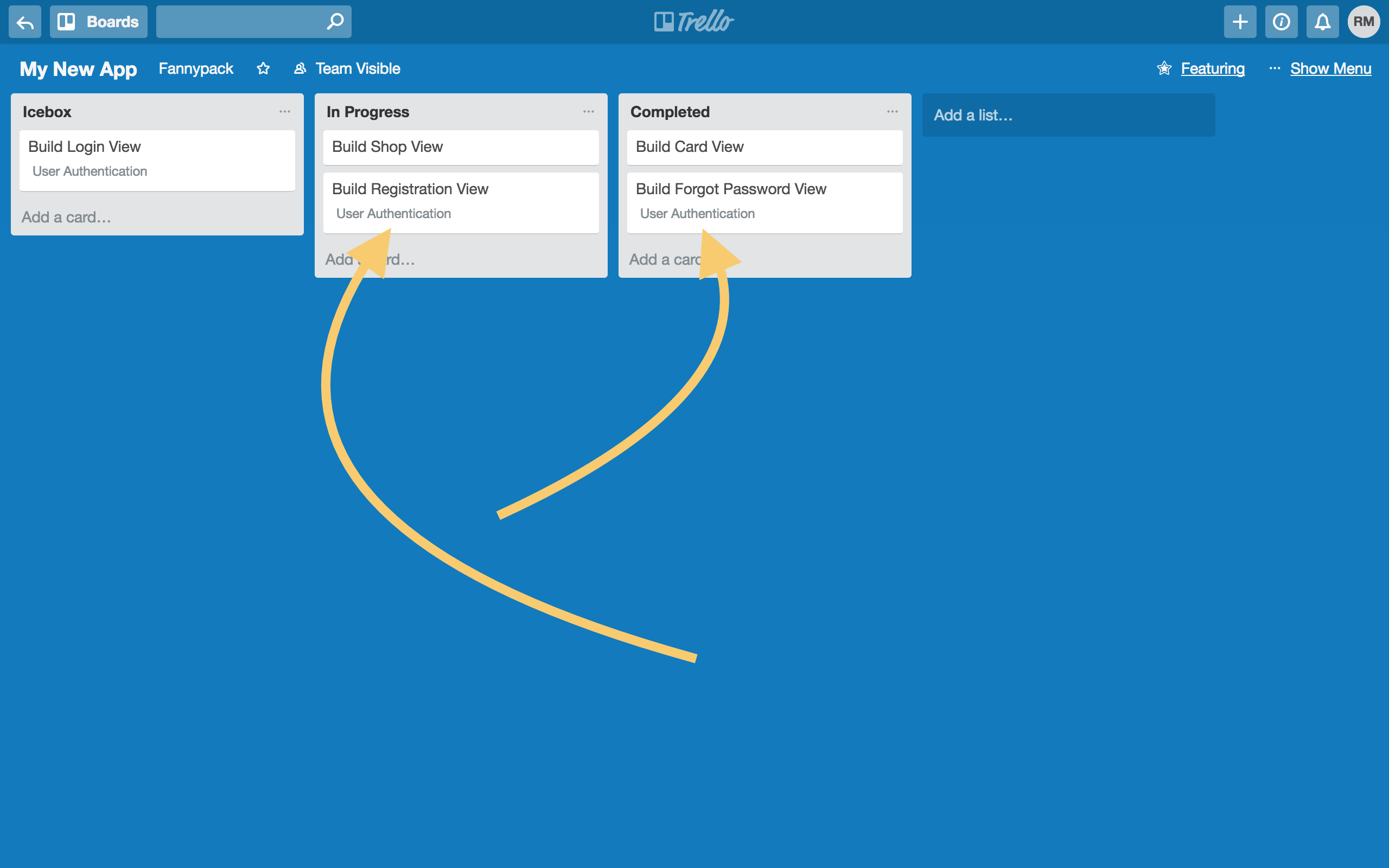
To view the progress overview, open the feature detail popup, and then scroll to the "Progress section".