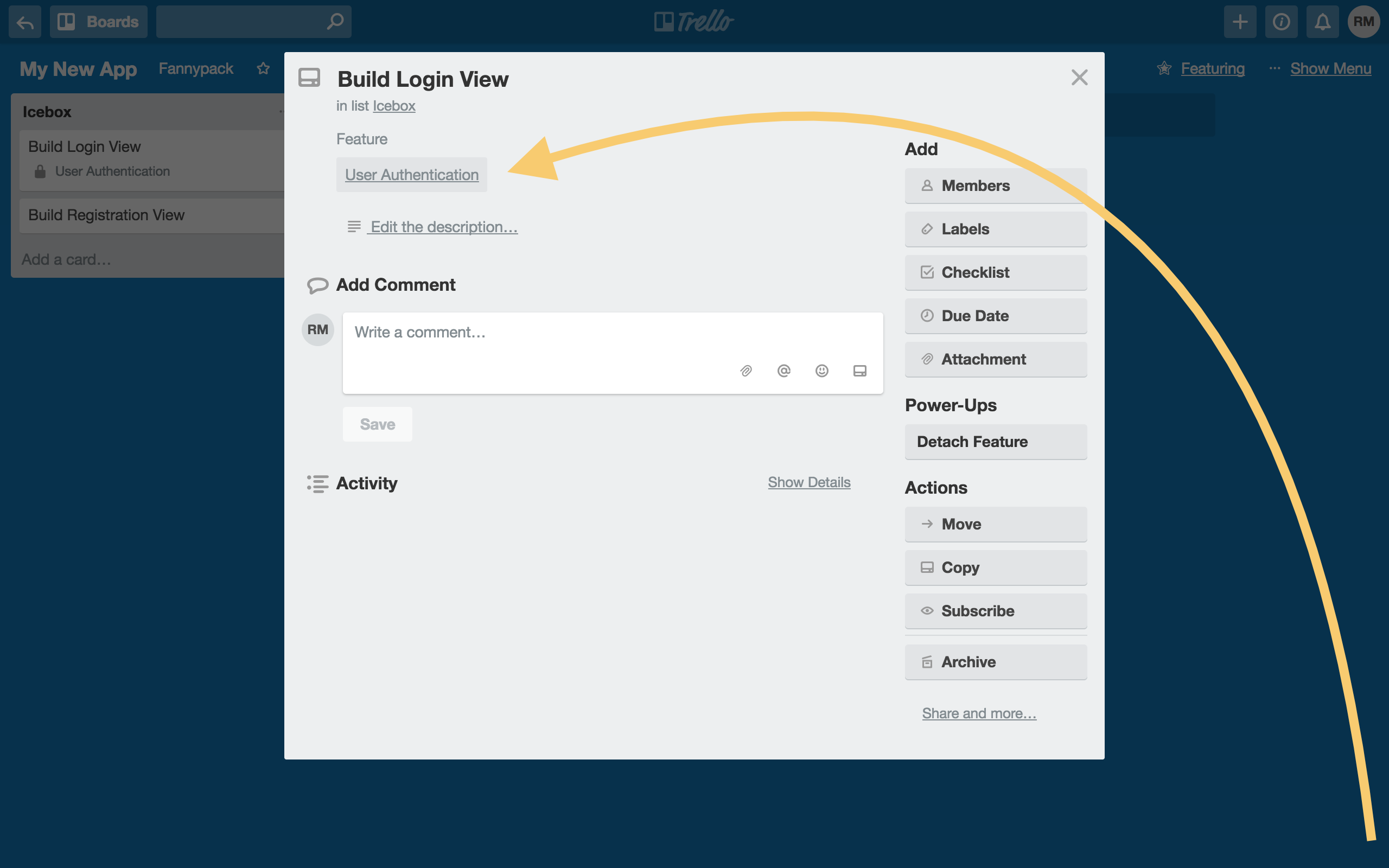How do you create a feature?
Features are the core of Featuring, as might be expected! Features represent specific aspects of your project, and in this tutorial we'll cover how to create a feature and attach it to a card.
First, open the Featuring menu by clicking "Featuring" at the top of your board.
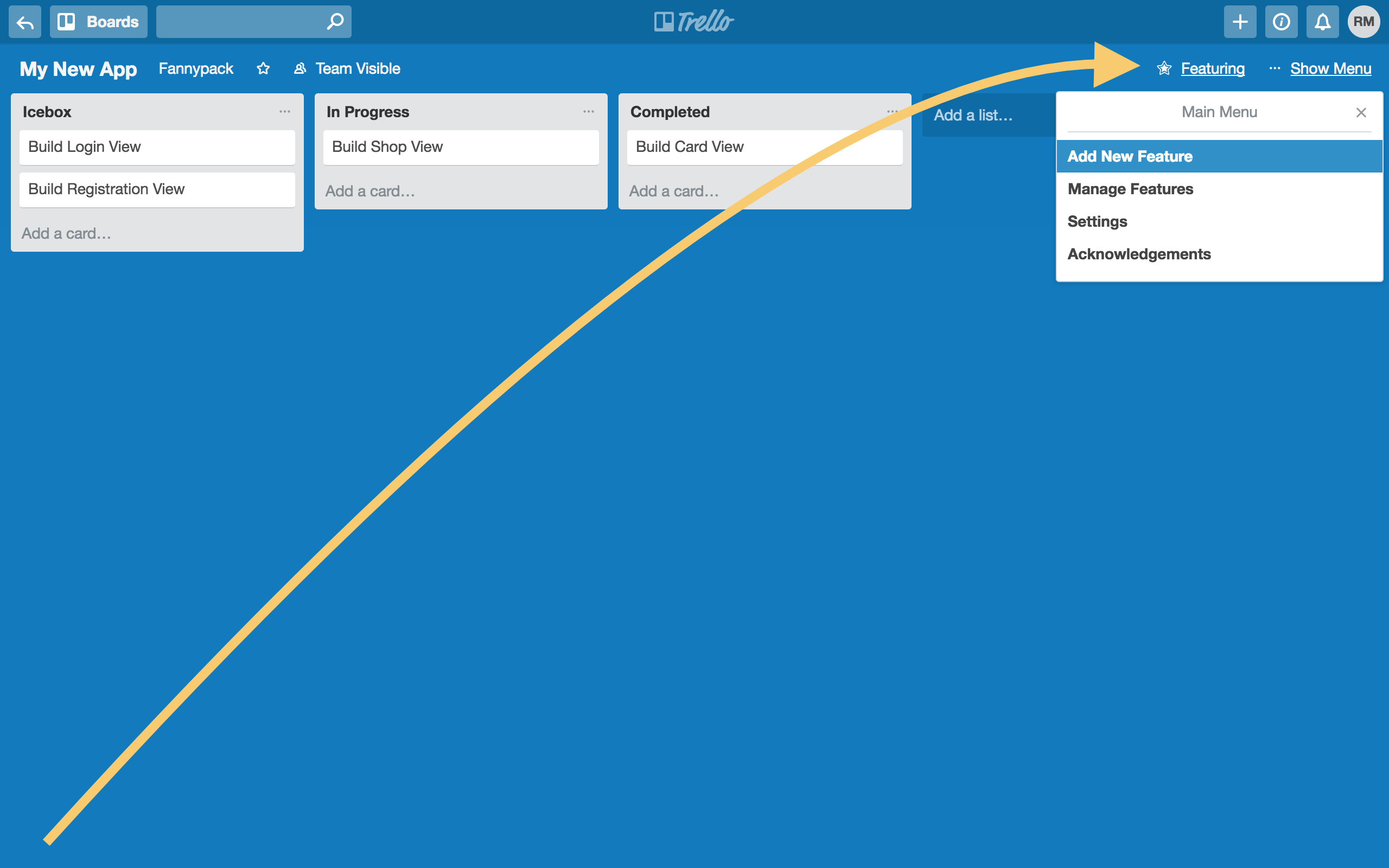
Next, fill out the details of your new feature. Only the name field is required, but you can also add a description, link to a spec, or an icon. Icons appear next to your feature's name on cards that are linked to a given feature.
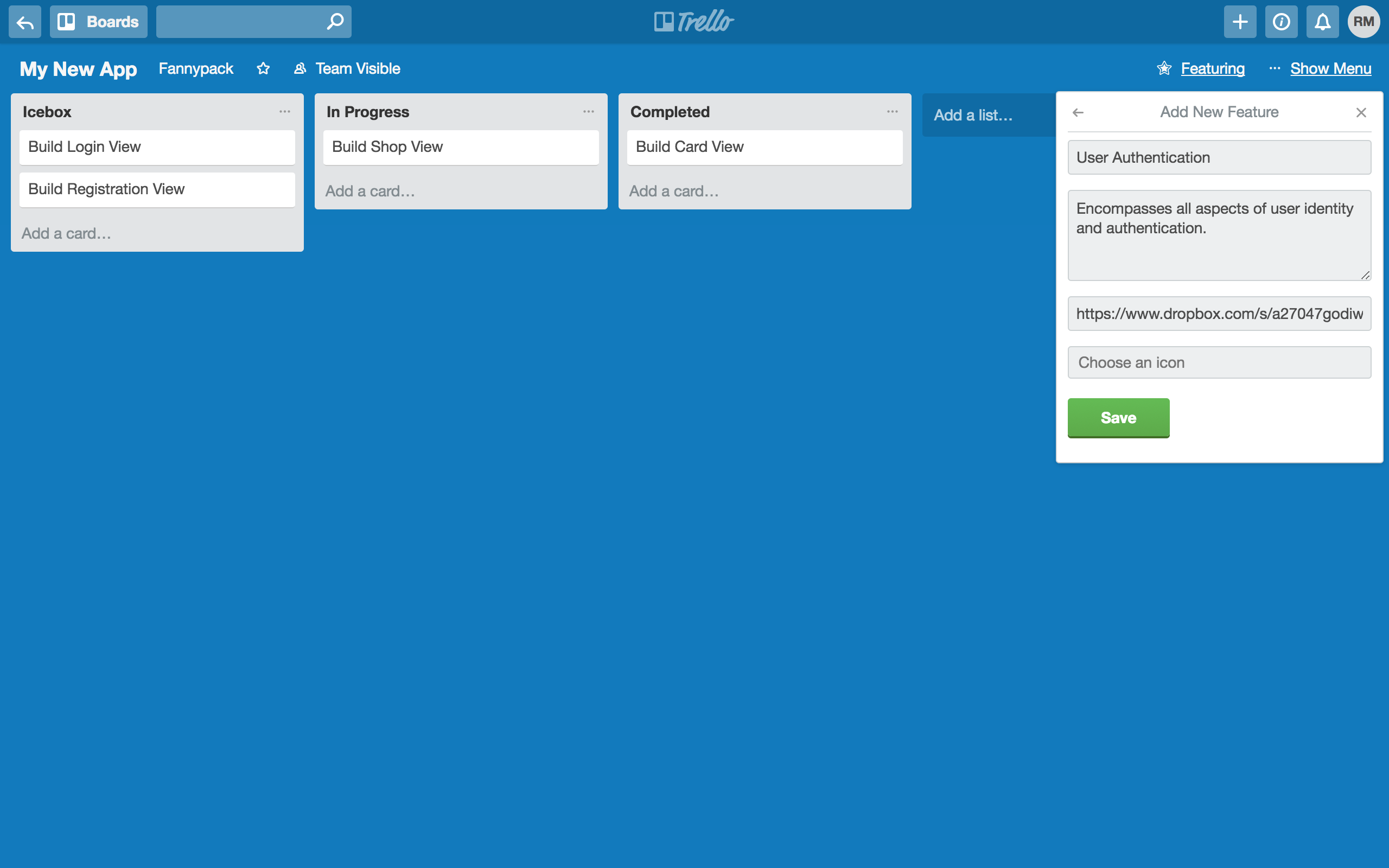
Click "Save" to save to your feature.
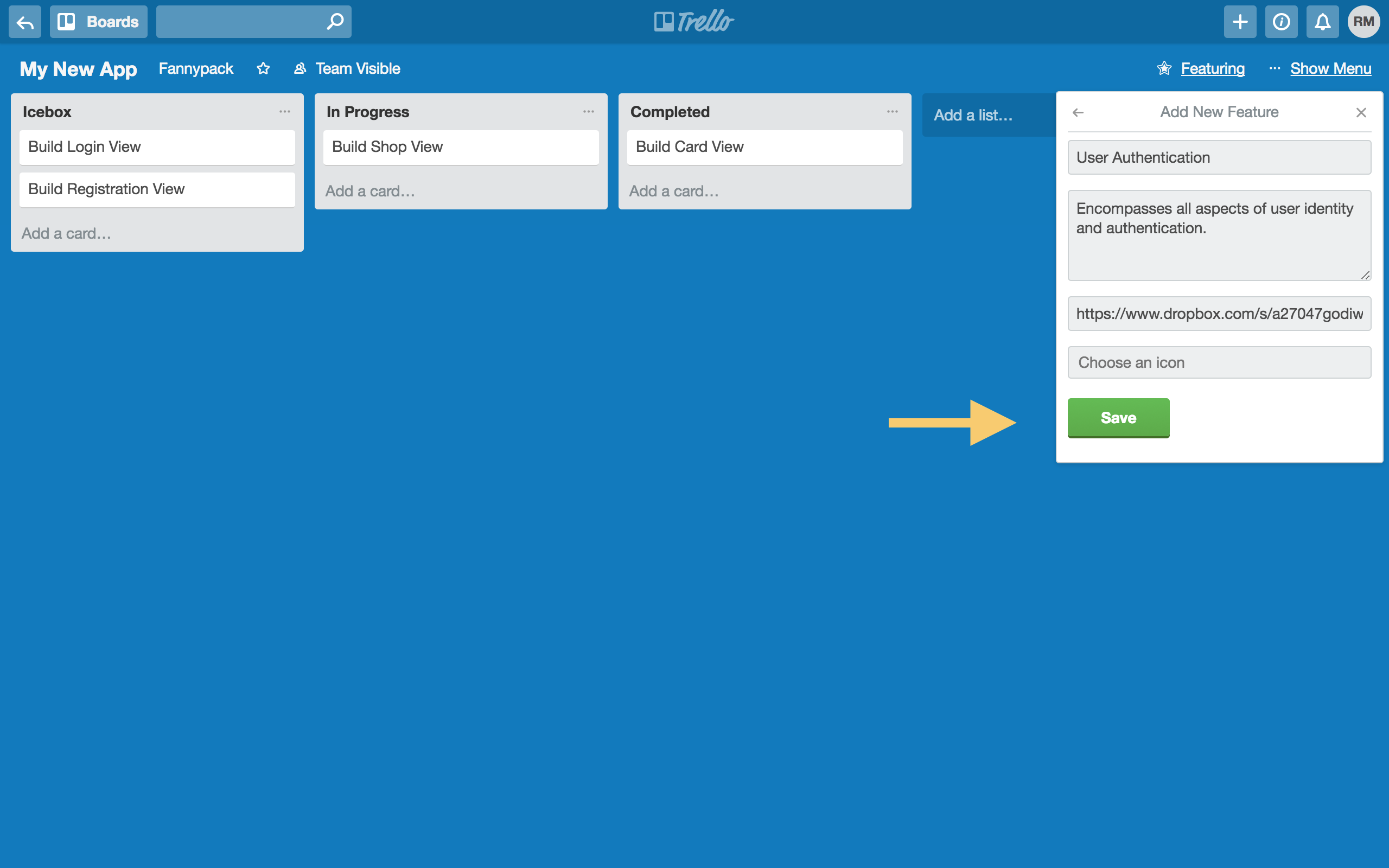
Open a card you'd like to attach your feature to and click "Attach Feature" in the right-hand menu.
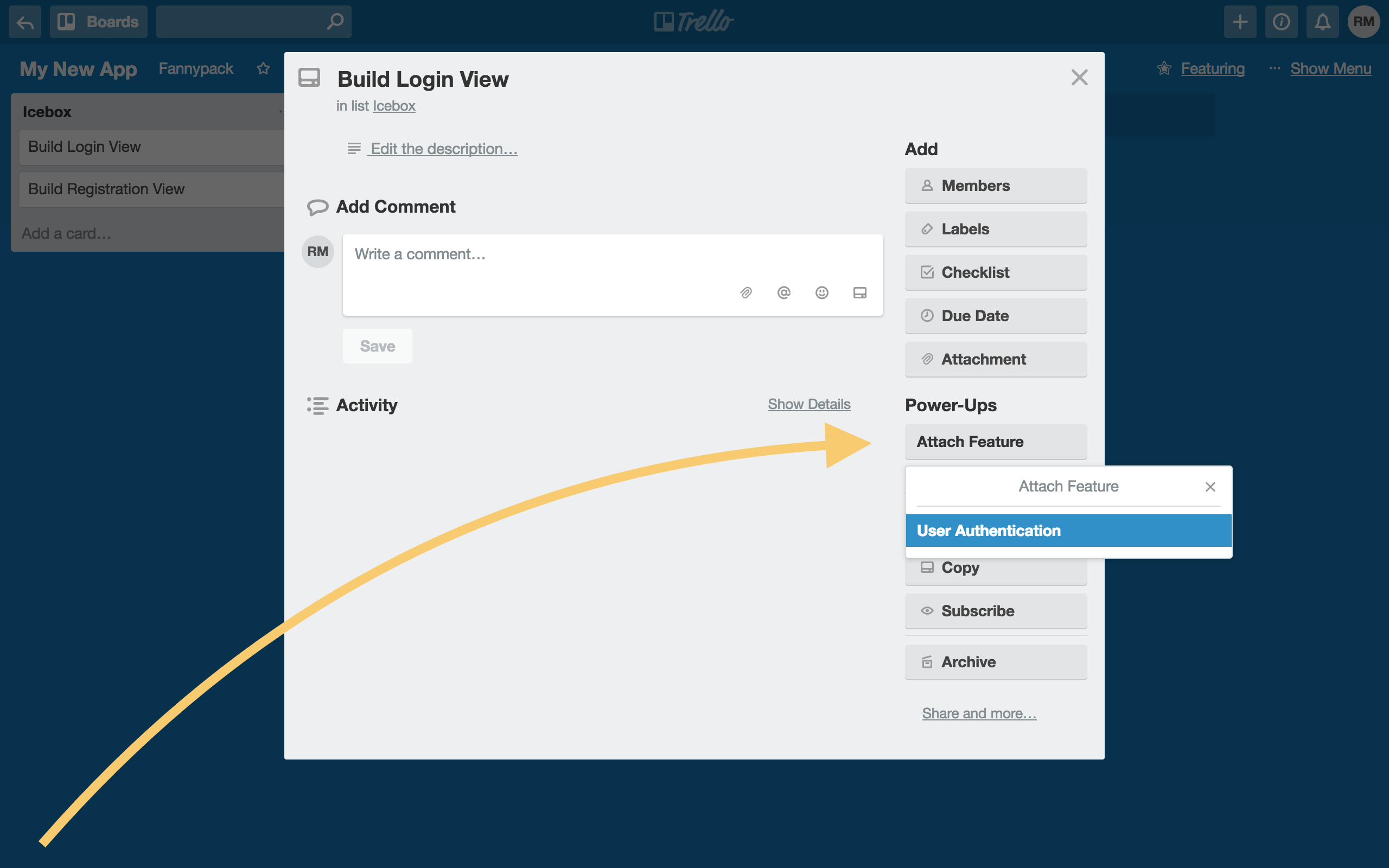
Select the feature you'd like to attach, and voila! Your feature should now appear at the top of the card as the attached feature.